

Installation and Set-Up > Installation of the PCI/CFR Software
 
|
Installation of the PCI/CFR Software
The Quartz PCI software has been provided to you either as a downloaded zip file or on a CD.
In the case of the downloaded zip file, ensure that the zip file is "unblocked" if it came from an external source, extract the contents and run setup.exe from the extracted folder.
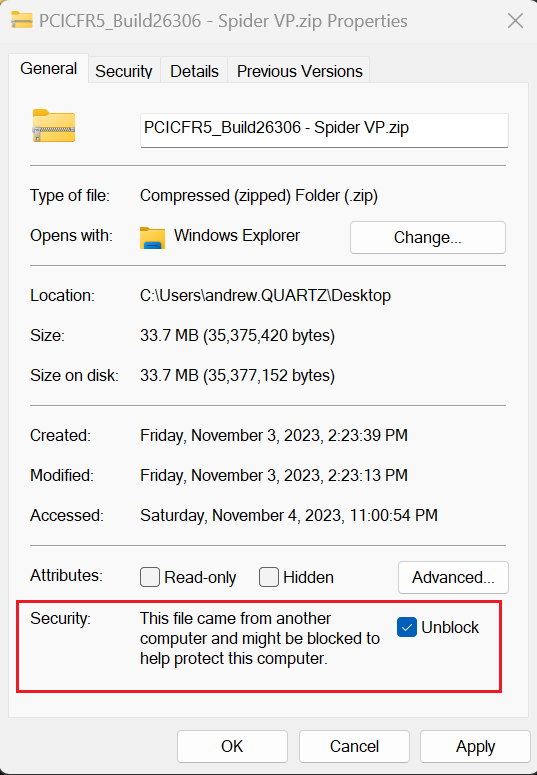
In the case of the CD, insert the CD into the CD-ROM drive in the computer and run d:\setup.
Welcome
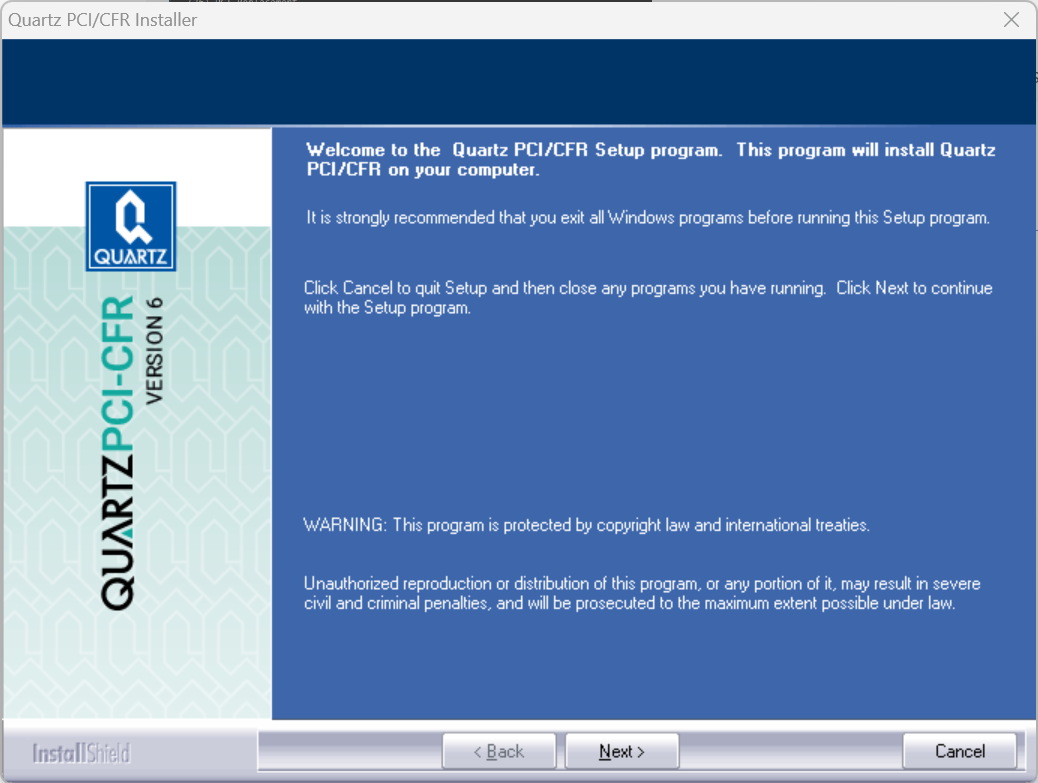
The Welcome dialog box appears.
1. Read the instructions in the Welcome box and follow them.2. Click Next.Software License Agreement
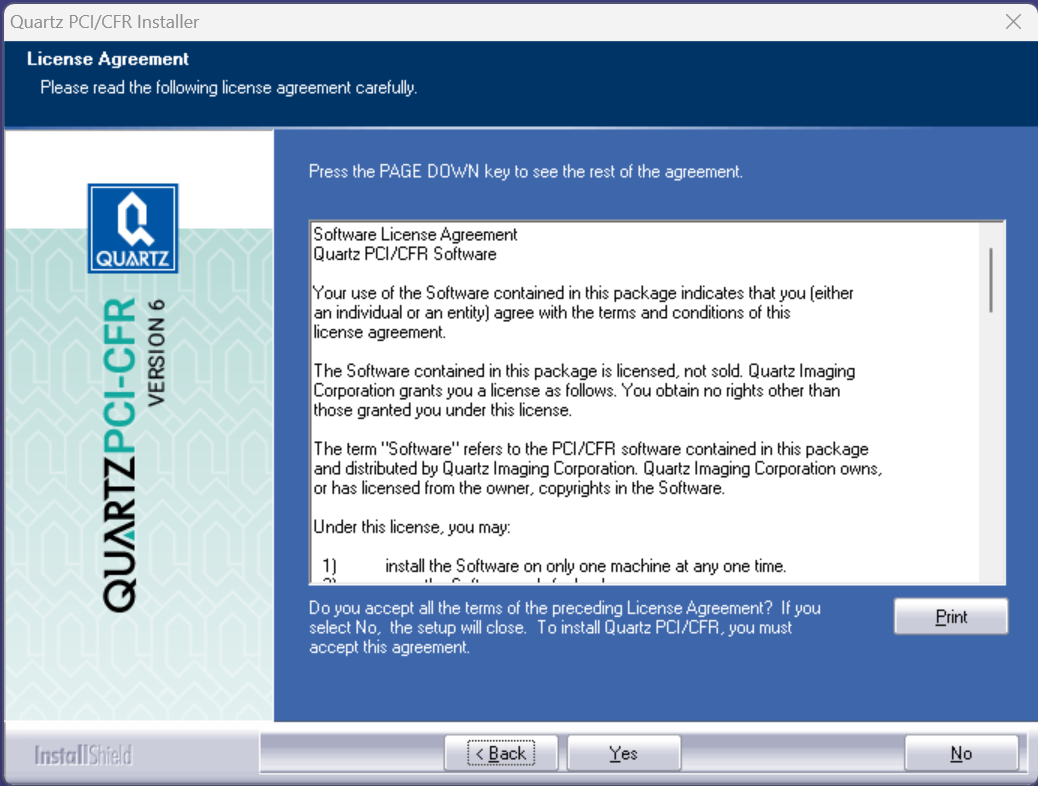
The Software License Agreement dialog box appears.
Choose Destination Location
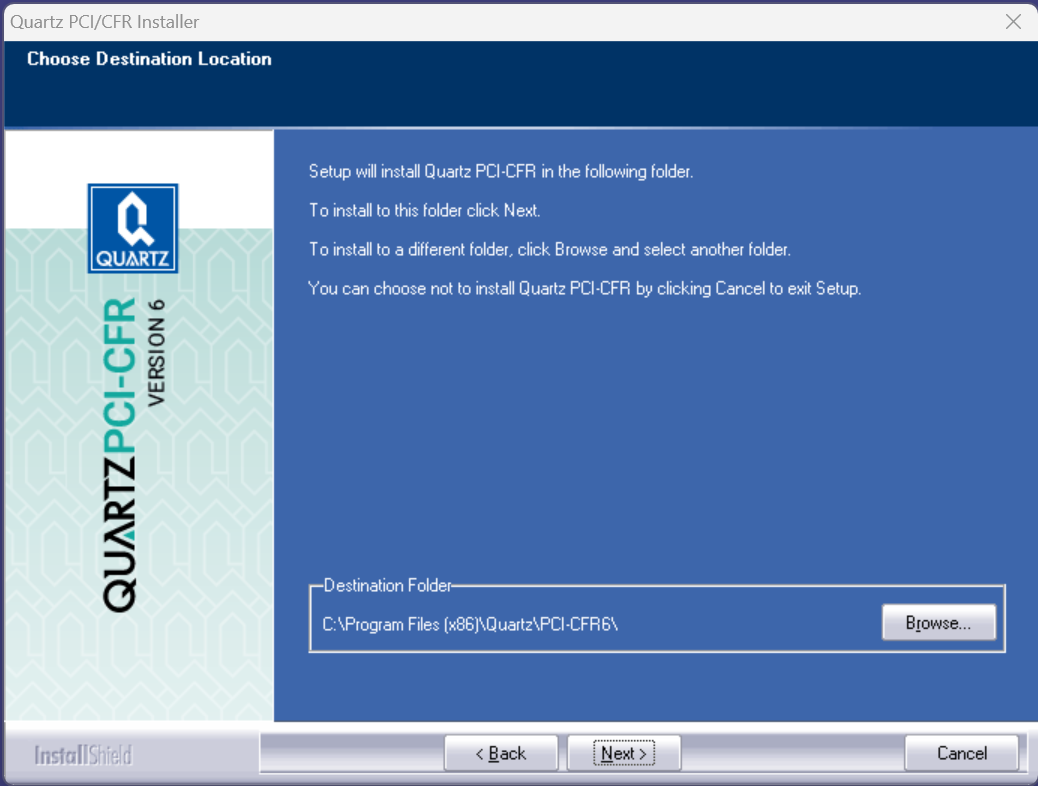
The Choose Destination Location dialog box appears.
Choose Quartz PCI Data Files Location
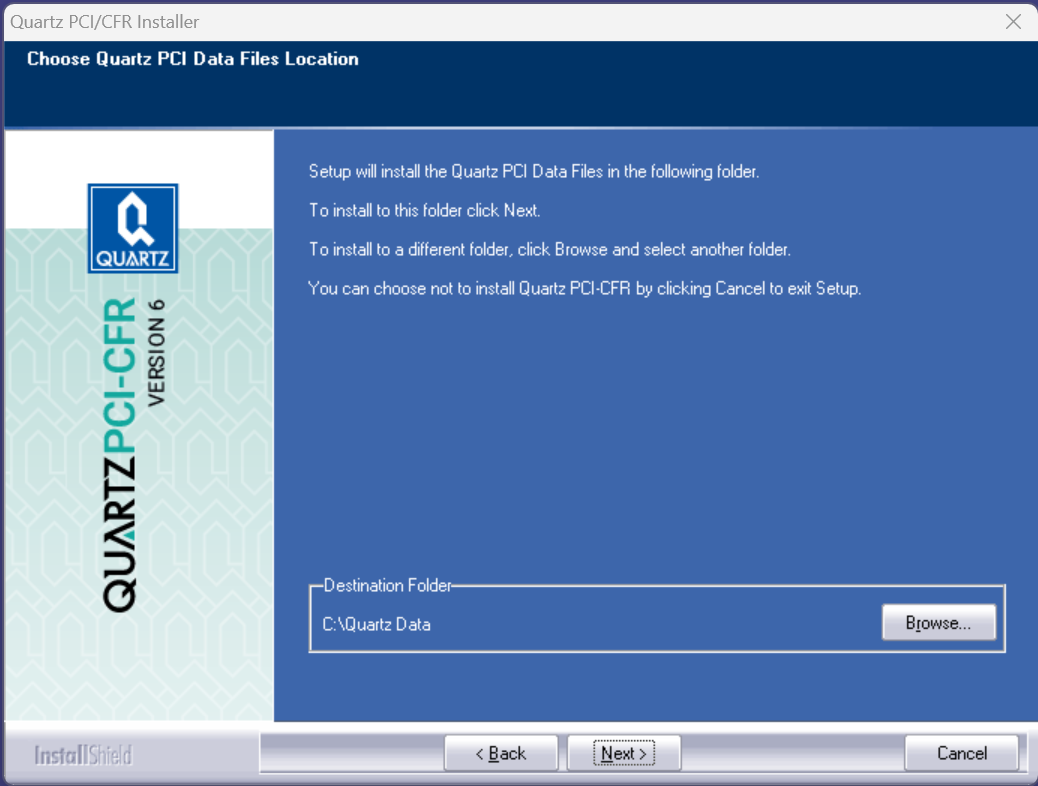
The Choose Quartz PCI Data Files Location dialog box appears. This is where PCI/CFR stores various configuration information, such as the PCI.INI file and the Reasons.INI file.
Select Program Folder
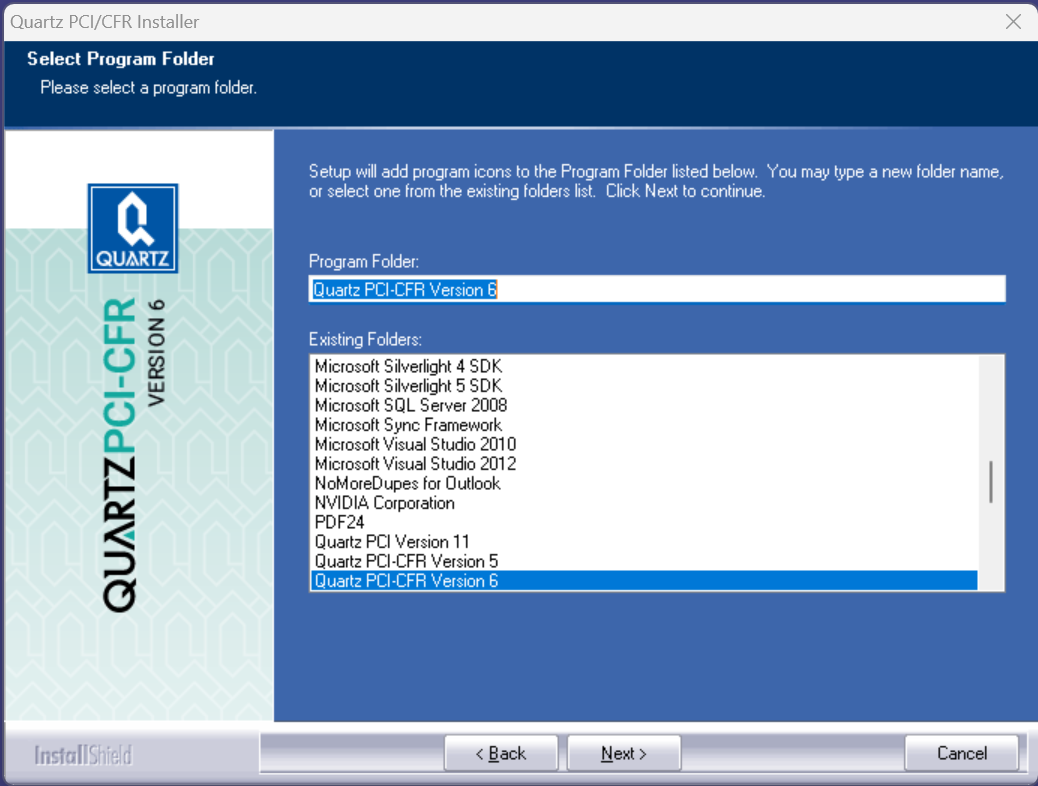
The Select Program Folder dialog box appears.You are asked to accept the default name or to specify an alternative name for the Program Folder.
Hardware InformationDepending upon the particular hardware option, such as slow scan, you are installing, you may, at this point, be asked for additional information.
Start Copying Files
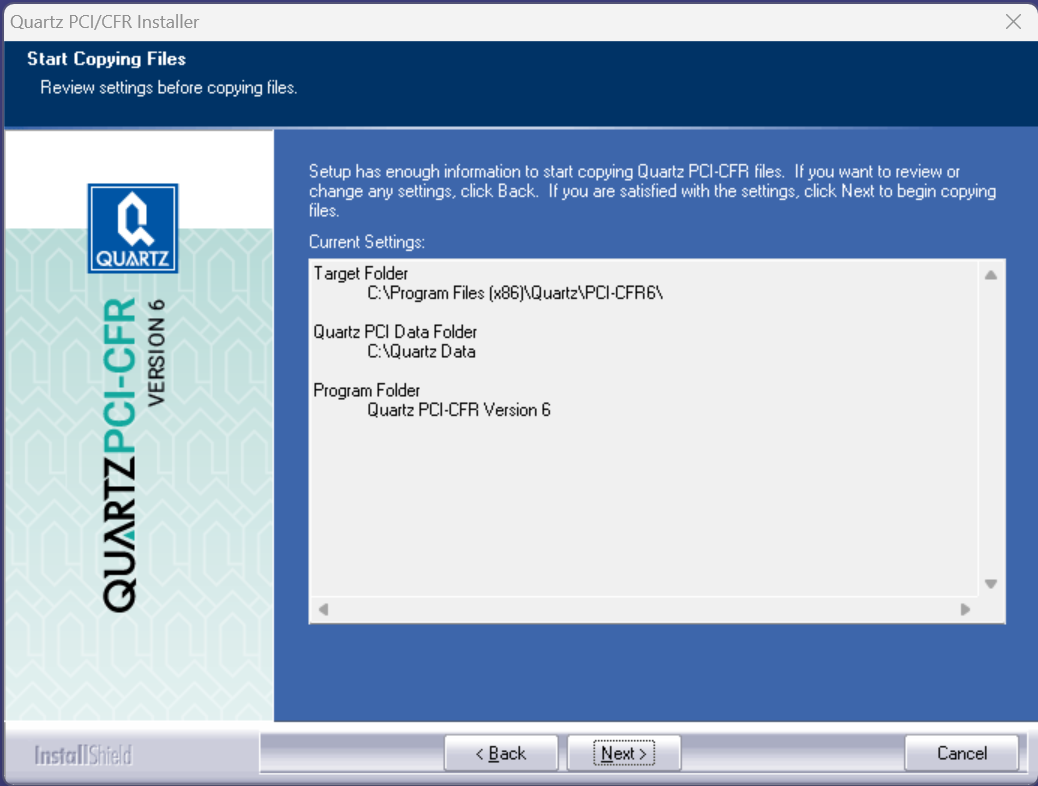
The Start Copying Files window appears. This window allows you to review the previous choices you have made. Press Next to proceed with the installation or press Back to make changes.
When you press Next, the system will complete the installation of the software.
 
|