

Installation and Set-Up > Activation of the PCI/CFR Software > Product Activation Dialog
 
|
Product Activation Dialog
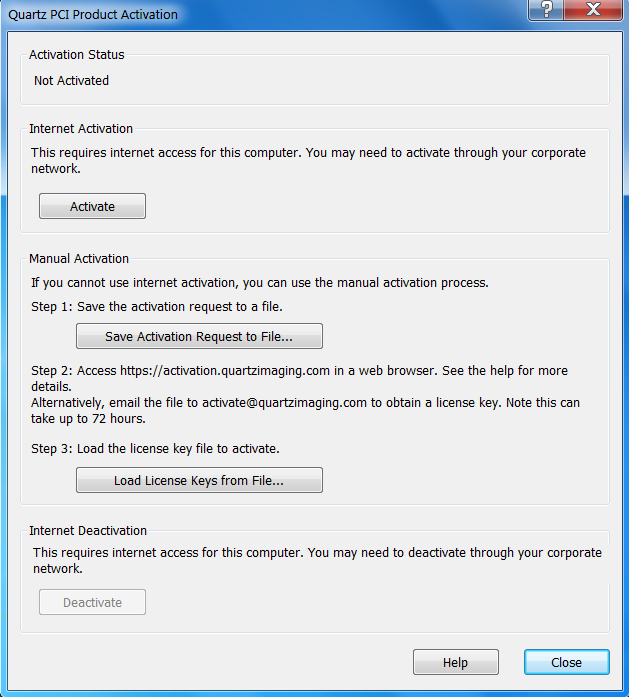
Internet Activation
The Internet Activation function activates your software through the internet. The computer must have internet access to successfully activate. If the computer does not have internet access, then you must use a manual activation method.
To use the Internet Activation function, click the "Activate" button.
Manual Activation
To use the manual activation method perform the following steps:
- Click the "Save Activation Request to File..." button to save the Activation Request to a file.
- Copy the file saved in the first step to another computer that has Internet access.
- On this other computer with Internet access, access the https://activation.quartzimaging.com website.
- Upload the Activation Request file to the website.
- Download the License Key file from the website.
- Copy the License Key file back to the computer with Quartz PCI installed.
- Click the "Load License Keys from File..." button to load the license key into Quartz PCI and activate the software.
Alternatively, use the "Save Activation Request to File..." button to save the Activation Request to a file, and email that file to activate@quartzimaging.com. The email method requires manual processing at our offices, so may take up to 72 hours.
Multiple Activations
The "Save Activation Request to File..." function will append the Activation Request information to an existing file. This allows you to save to a single file on a USB memory stick, and to take that memory stick to different computers that need activating, appending the Activation Request information for each computer to that same file. Then, upload the single file to the website, and download a single License Key file. That single License Key file can be used to activate each of the computers with the "Load License Keys from File..." function.
 
|