

Drawing Tools > The Text Tool
 
|
The Text Tool
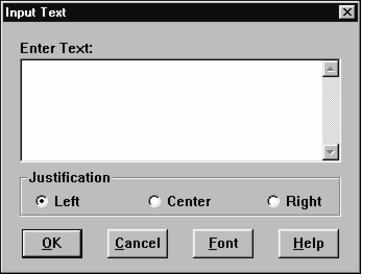
The text tool is used to draw text on your image.
Before using the text tool, select the background (fill) and the text (outline) colors using the Color Picker.
To use the text tool, either click the mouse at the position you would like the text to appear or drag a rectangle of that approximate size required to contain the text.
In the case of an image or spectrum, the Text Dialog will appear in which you enter the text. To paste text from the clipboard, click the left mouse button in the edit window at the insertion point and press Ctrl-V on the keyboard. To copy text to the clipboard, highlight the desired text by dragging the mouse over it and press Ctrl-C. To cut the text to the clipboard, type Ctrl-X.
You can elect to left-justify, right-justify or center the text about the point, or within the rectangle, you selected by choosing the appropriate option button. By pressing the font button, you can select the font, size and other attributes of the text. PCI/CFR will remember these settings between sessions.
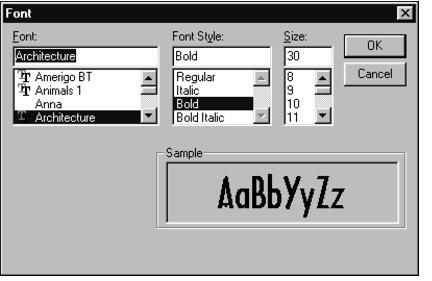
 
|