

File Functions > The File Open Command > Dialog Box Options
 
|
Dialog Box Options
File Name
Select the files you want to open. Either type the names of the files separated by spaces or select them from the list
You can select more than one file from the list by pressing and holding down the Ctrl key while you select each one with the mouse.
You can select a range of files by clicking on the name of the first file in the sequence and then pressing and holding down the Shift key while you select the last file in the sequence.
You can specify a particular version of the file by appending a numeric version number extension to the file name.
Look in
Select the drive and directory in which the files you want to open are stored.
List Files of Type
This is preset to the CFRD file type-the only file type supported by this application.
File Viewer
By scrolling through the file list, you can display a thumbnail representation of each of the images. A line of descriptive text, including the image's size, and the file's time and date of creation are also displayed for each image.
Thumbnails
By pressing the Thumbnails button, you can bring up a screen full of thumbnails for all of the files of the appropriate type in the current directory.
The VCR-style buttons at the top left of the thumbnail screen are used to page through screens of thumbnails if they don't all fit on a single screen.
You select files in the thumbnail screen by clicking on them with the mouse. You can click on, and thereby select, multiple files. You can also select a group of files by clicking and dragging a rectangular region with the mouse that encloses the thumbnails. To select all of the files currently displayed (i.e., only those files that are visible), press the Select All button. To select all of the files in the current folder, including those that are on other pages and are not currently visible, hold down the Ctrl key when you press the Select All button. You can clear your present selection by pressing the Clear Selection button.
When you select an thumbnail, you'll notice that its border turns red.
To open the selected files, press the Open button or double click on the last thumbnail you want to open .
From within the thumbnail screen, in addition to opening the files, you can print the thumbnails as a "contact print", export the files or delete them by pressing the appropriate button at the top of the screen.
Pressing the Close button at the top of the thumbnail screen will return you to the File Open Dialog where you may select another directory.
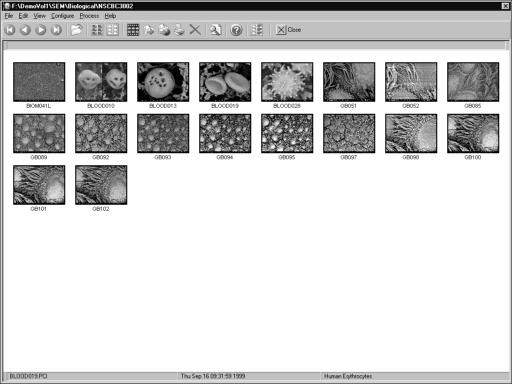
 
|