

Drawing Tools > Fundamental Drawing Techniques
 
|
Fundamental Drawing Techniques
The basic technique for drawing involves first selecting the appropriate tool for the element you want to draw. The tools are described in detail in the following sections. The color and line width of the object are specified with the color and line width selectors, also described later in this chapter.
You then move the mouse to one corner of the rectangle that bounds the area in which you want to draw the object, press the left mouse button and, while holding down the mouse button, move the mouse to the opposite corner of the region.
If you hold down the Ctrl key on the keyboard while moving the mouse, the point at which you clicked the mouse will become the center of the region instead of a corner. If you hold down the Shift key, the region will be constrained to be square. By holding down both the Shift and Ctrl keys, you will get a square region centered about the first point.
The last element that you draw becomes the Active Element. This is the element upon which the overlay element commands act. These commands let you change the order in which elements are drawn (stacked), delete elements and change their properties (see Overlay Functions). You can change the color and line width of the active element with the color picker and the line width selector. The active element will be highlighted, generally, by having a box drawn around it.
To make another element the active element, you click on the element with the Object Selection tool described later in this chapter. By double clicking with the object selection tool, you bring up the properties dialog for the object. In the case of a line, for example, the properties dialog lets you indicate that arrow heads should be placed at the ends of the line.
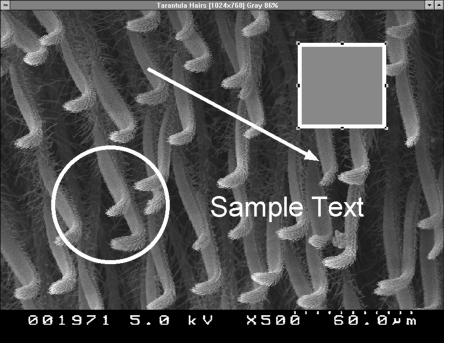
You will notice that when some objects are selected, they have "handles," or small, inverted squares, located around their perimeters. These handles indicate that the object can be resized. To resize an object, press the mouse button on one of the handles and drag it to the desired size. By holding down the Shift key while you drag a handle, the aspect ratio of the object will be held fixed. Drawing elements can be moved simply by clicking on the interior of the object with the mouse and dragging it to a new location.
To delete an object, select it and then press the Del key or, alternatively, use the Delete command on the overlay menu.
 
|