

Display Functions > The Display Audit Information Command > Dialog Features
 
|
Dialog Features
Printer Font
The Printer Font button allows you to choose the font used by the printer if the audit information is printed.
Print Setup
The Print Setup button brings up a dialog where you can set up various printer parameters, including paper size and orientation.
The Print button brings up the Print dialog and is used to print the audit information. You can select the printer to use, adjust its properties, choose the page range to print and specify the number of copies.
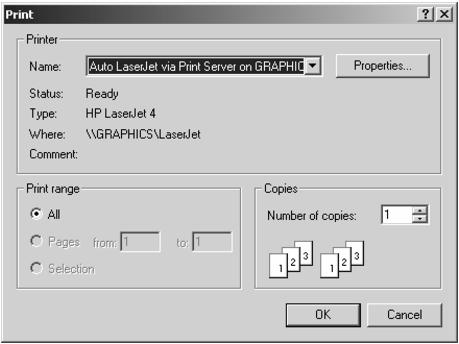
Export
The Export button allows you to export the entire audit trail contents for the active image into a CSV (comma separated values) file suitable for import into other applications, such as Microsoft Excel. Upon pressing the button, you will be presented with a standard Windows file dialog in which you can specify the name of the file to export.
Details
Selecting an audit entry and pressing the Details button, or double clicking the mouse on an audit entry, will bring up the Audit Display Detail dialog, which displays detailed information about the audit entry. Press the Close button to close this dialog when you have finished reviewing the information.
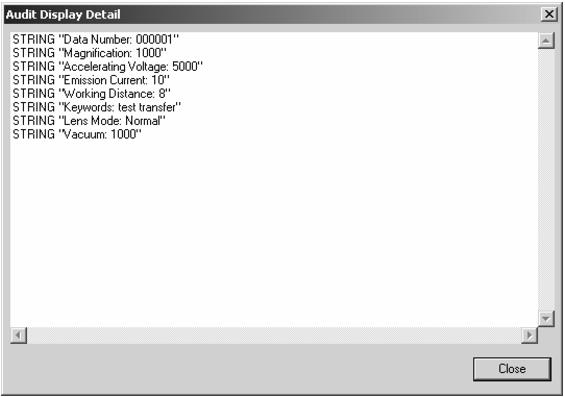
Filter
The Filter button allows you to specify which particular audit information should be displayed. Pressing the Filter button brings up the Audit Display Filtering dialog
.
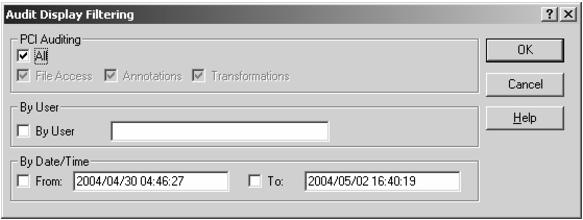
The PCI Auditing check boxes specify what types of PCI auditing information should be displayed.
The By User section allows you to retrieve audit records that resulted from the actions of a particular user. To search by user, select the By User check box and enter the user name into the text box.
The By Date/Time section allows you to specify a start date, an end date or a date range for the data to be retrieved.
Find
The Find button allows you to search for audit entries that contain specified text.
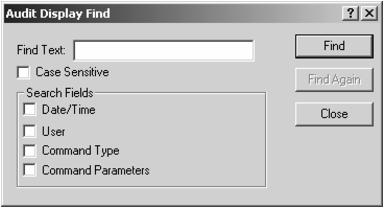
To search, enter the text into the Find Text text box. Then, specify which fields should be searched. You can make the search case sensitive by checking the Case Sensitive check box. You can repeat the search, and find the next matching record, by pressing the Find Again button. To close the Audit Display Find dialog, press the close button.
In addition to the audit trail associated with each image, PCI/CFR also outputs events pertaining to security to the Windows Application Event Log and maintains a Workstation Log of actions carried out on the workstation. Please see Viewing PCI/CFR Events in the Windows Event Log and The Display Audit Information Command for more information.
 
|