

Using PCI/CFR > Basic Operations > 3. Saving Images
 
|
3. Saving Images
To save an image use the File Save command or press the Save button on the toolbar (see The File Save Command). You can also use the File Save All command to save more than one image at a time.
The File Save command brings up the File Save dialog. This dialog allows you to specify the file name, the storage location and a description for the image being saved.
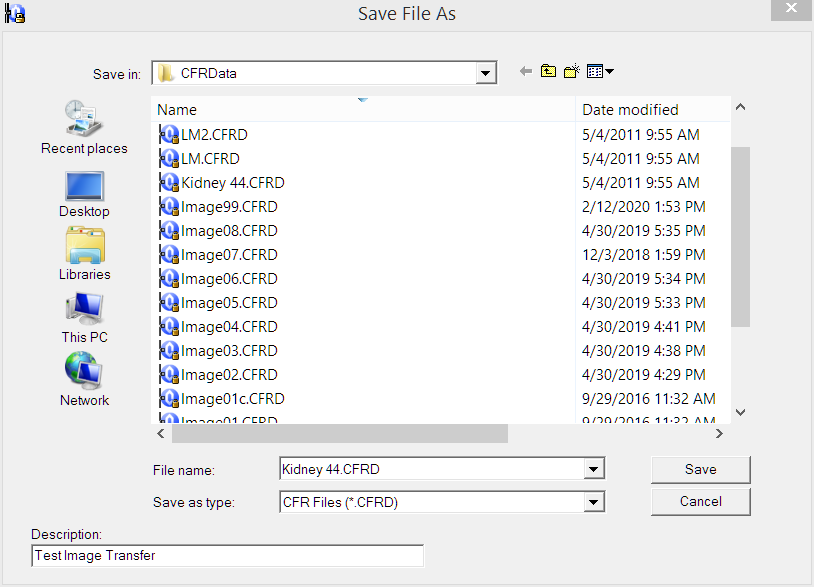
If you are using Standard File System Storage, depending on how your system is configured, you may only be able to save images in a specific folder (see Lock Down of File Storage Locations).
If you are using the Secure Repository, you will be required to save images only to the Q: drive (or the configured drive letter) or a subfolder thereof.
 
|