

Processing Functions > The Process Color Variations Command
 
|
The Process Color Variations Command
The Process Color Variations command is used to make adjustments to the overall color balance of an image by increasing or decreasing the amount of any primary color in the image. The Adjust Color command brings up the Color Adjust dialog.
In the top box of the dialog , the two thumbnails represent the original state of the image and the current state of the image after any adjustments have been made. Selecting the Original Image thumbnail resets the image to its original state.
The current state of the image is also displayed in the center of the lower group box. It is surrounded by the six additive and subtractive colors as they would be arranged on the color wheel. You can adjust the amount of red, magenta, blue, cyan, green, and yellow in the image.
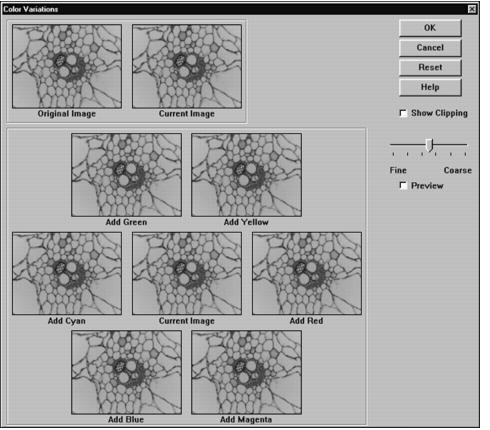
Increase a color by selecting the appropriate thumbnail. Decrease a color by selecting the color that is at the opposite side of the color wheel (e.g., to decrease red, you would select cyan). These adjustments preserve the luminance of each pixel. Each thumbnail represents what the new state of the image would be if that thumbnail were selected.
You can repeatedly click on any thumbnail to incrementally adjust any color. Clicking one color and then clicking on its opposite effectively undoes the change made.
Adjusting the fine / coarse slider changes the amount by which a color is incremented or decremented each time an adjustment is selected.
Selecting the preview check box causes changes made in the dialog box to be displayed directly on the image.
Select Show Clipping to indicate when an adjustment will cause a pixel color value to be clipped off at its maximum or minimum value. In that case, the affected pixel will be displayed in the opposite color.
 
|