

Processing Functions > The Process Hue/Saturation Command
 
|
The Process Hue/Saturation Command
The Process Hue/Saturation command is used to make adjustments to the appearance of an image by adjusting its hue, saturation and lightness.
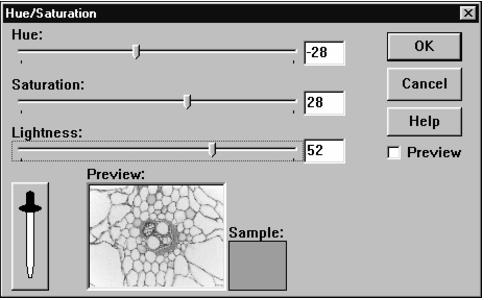
The hue of a color is that quality by which we distinguish one color family from another. Hue is what separates red from green, yellow from blue, etc. Hue can be viewed in terms of degrees around a color wheel. Starting at zero degrees we have red, at 120 degrees we have green, at 240 we have blue and at 360 we are back to red. Between zero and 120 degrees, we have mixtures of red and green proceeding from pure red through orange, yellow, yellow-green to pure green. The hue adjustment shifts all of the hues in the image by the specified amount.
Saturation is a measure of the whiteness of a color. Pure red, for example, is highly saturated. While pink, made by adding white to red, is said to be unsaturated.
Lightness is the quality by which we distinguish a light color from a dark color. Pure black has minimum value while pure white has maximum value.
Each of the hue, saturation and lightness parameters can be adjusted by moving the appropriate slider on the dialog or by entering values into its associated edit control. The hue adjustment varies between ±180 degrees. The saturation and lightness adjustments vary between ±128.
The color sample block at the bottom of the dialog is initially set to hue zero (red), maximum saturation and middle luminance and shows the effects of your changes on this color. By using the eyedropper button, you can pick another color in the image to preview in the color sample block.
The effects of your changes can be observed in the thumbnail at the bottom of the dialog. Selecting the preview check box causes changes made in the dialog box to be displayed directly on the image.
 
|