

Processing Functions > The Process Local Contrast Command > Using Local Contrast
 
|
Using Local Contrast
Because the algorithm is quite processor intensive, it's best to first select a small, representative region of the image with the region selection tool. This region will then be used to interactively adjust the parameters until a pleasing result is achieved. Once you have achieved the desired result with this subimage, you can then apply the process to the entire image.
After you have selected your region, select the Process Local Contrast command. You will be presented with the local contrast dialog. There are three settings to adjust in this dialog-the noise threshold, the contrast threshold and the percent mix. As you make adjustments, the image in the dialog will be updated to reflect those changes.
To remove noise from the image, first ensure that only the noise threshold checkbox is checked. Then, slowly increase the noise threshold by moving the slider until image structure becomes barely visible. What you are looking at in the preview window are the very small variations that will be removed from the output image.
The size of the small amplitude variations to amplify is selected by checking the Contrast Threshold checkbox and then moving the slider. If both the noise and contrast checkboxes are selected, then you will be shown the small amplitude image with noise removed. If you uncheck the noise checkbox while the contrast checkbox is checked, the noise will not be subtracted.
Selecting the Percent Mix checkbox will now mix the processed image with the original. 100% means that you are looking at only the processed image. If the starting image has limited gray scale, selecting the contrast expand checkbox will expand it to the full available gray scale range before mixing it with the processed image.
If you now press OK, you will be asked the for the processing region size to use on the entire image. Picking a smaller region size will result in a shorter execution time but may result in a less pleasing image. The whole image will now be processed.
Pressing copy will result in only the selected region being processed and a new window containing only that region will be opened.
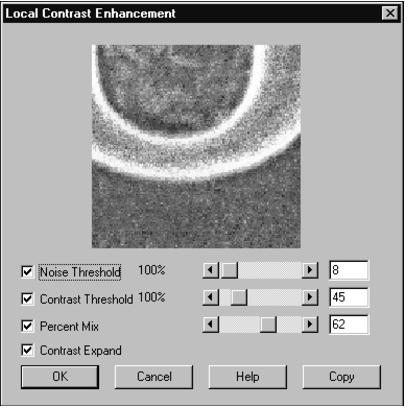
 
|