

Installation and Set-Up > Setting Data Storage Location Security > Secure Repository Backing Store Recommended Security Settings
 
|
Setting Data Storage Location Security
Secure Repository Backing Store Recommended Security Settings
The system automatically creates two folders in the backing store location
The Archive folder is where the system stores encrypted copies of the all of the current and previous versions of each tracked file. As such, it should be secured so that users cannot delete or modify files in this folder (see Secure Repository Backing Store Recommended Security Settings).
The LiveFolder0000000 is a workspace where third-party applications save and load files. Because many applications, such as Microsoft Office, write temporary files, the LiveFolder0000000 should be secured such that users of PCI/CFR have write, modify and delete rights in this folder.
Archive Folder Security Settings
In order to secure the file server storage location, we suggest the settings shown below. In addition to these file security settings, you may also wish to turn on Windows auditing functions for the data storage folder on the file server using the standard procedure.
a. Disable Modifying or Deleting of Files by Users
1. Remove "CREATOR OWNER" rights on the folder, if present.2. Select the Advanced button on the Security tab of storage folder's Properties dialog and then select "Show advanced permissions".3. Use the folder configuration as shown:
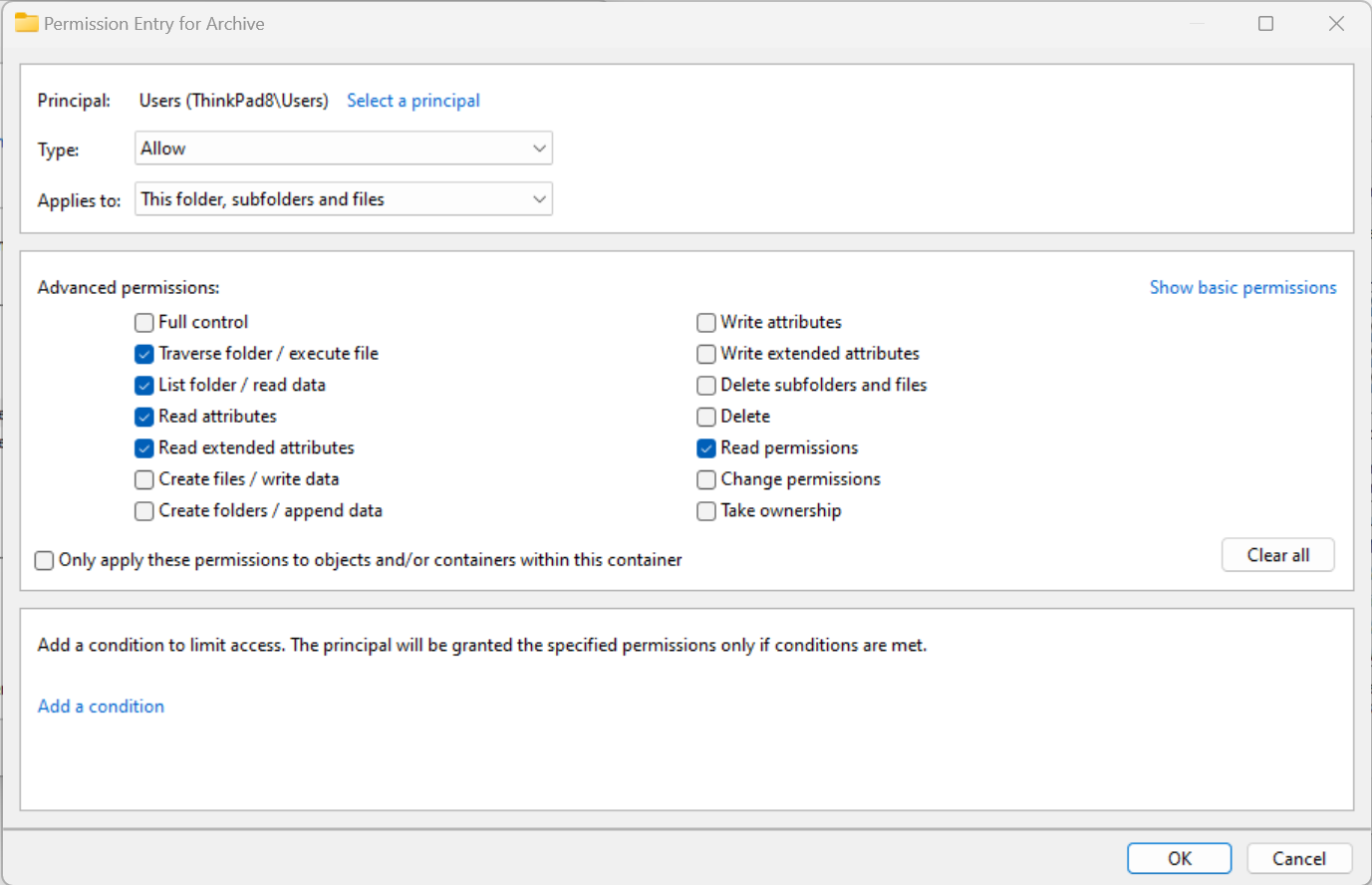
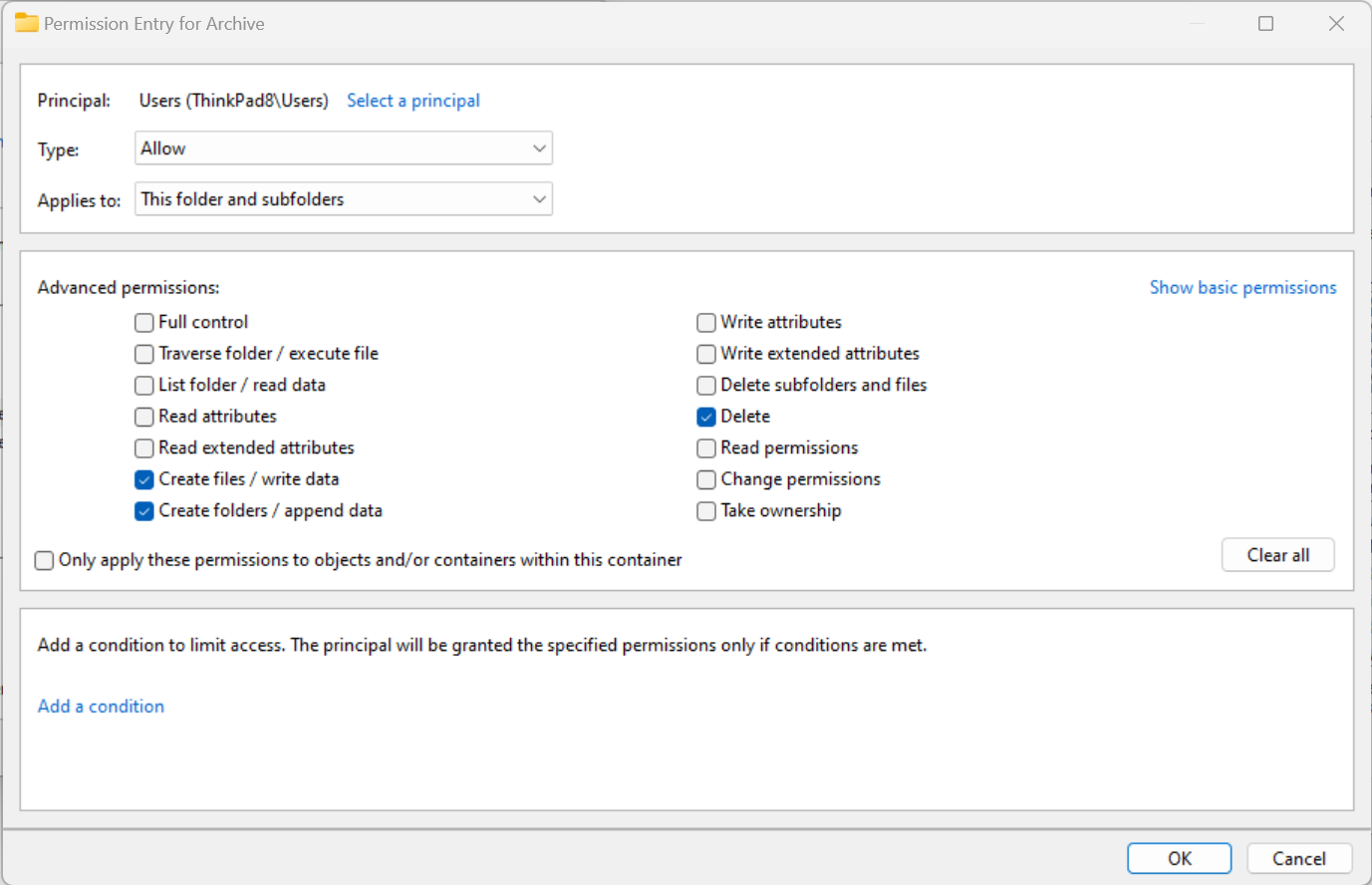
b. Disable Modifying or Deleting Files by Owner
1. Remove "CREATOR OWNER" rights on the folder, if present. Note that even if CREATOR OWNER is removed, the user that creates a file (the Owner) gets special rights to the file unless an "Owner Rights" security is specified as described below under Option 2.2. Prevent Owner from changing security settings on files:You can use the "OWNER RIGHTS" security principal to limit the rights for the file owner to delete the file or change it. For example, OWNER RIGHTS can be set to the same permissions as Users, as shown below.
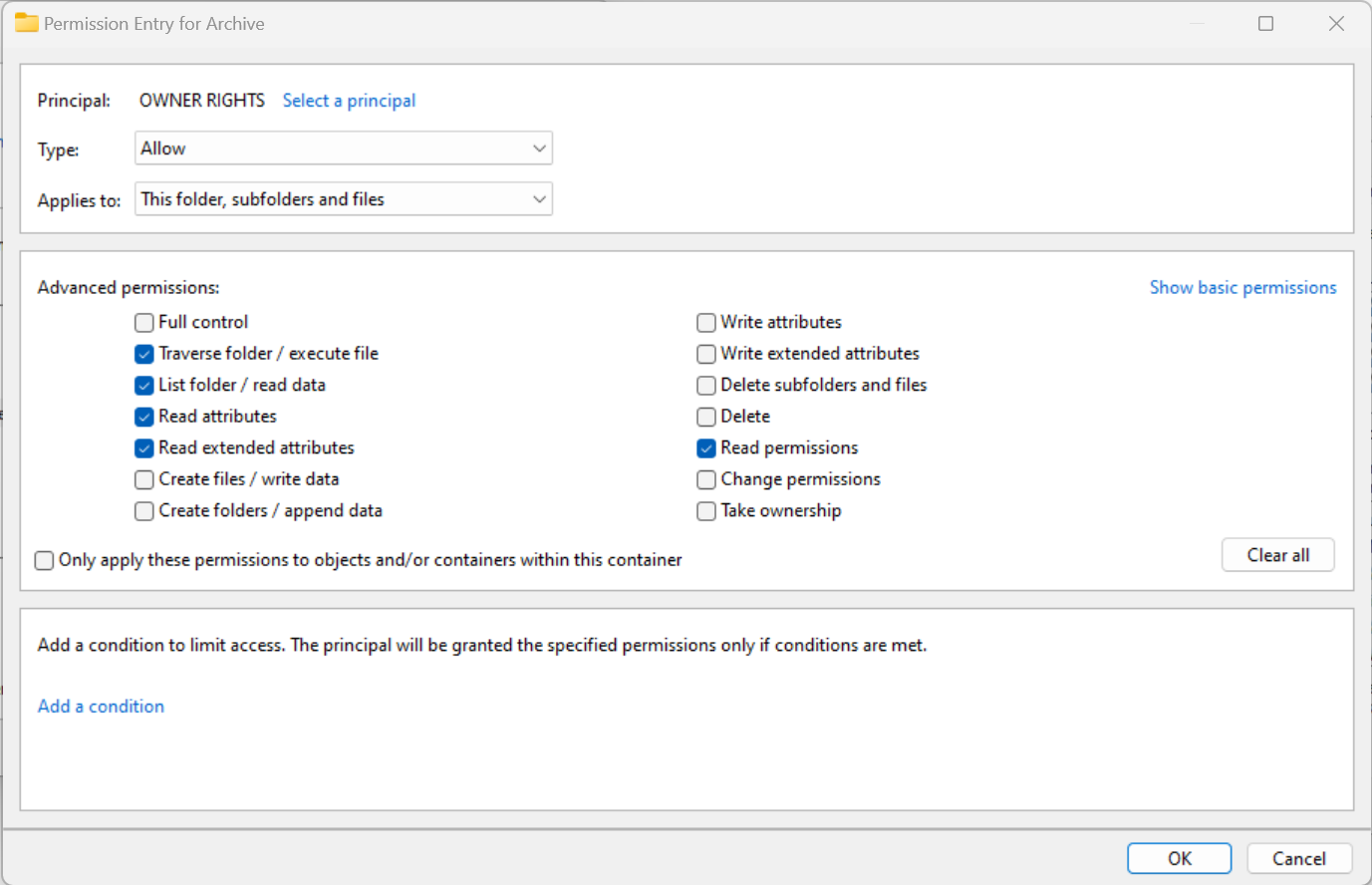
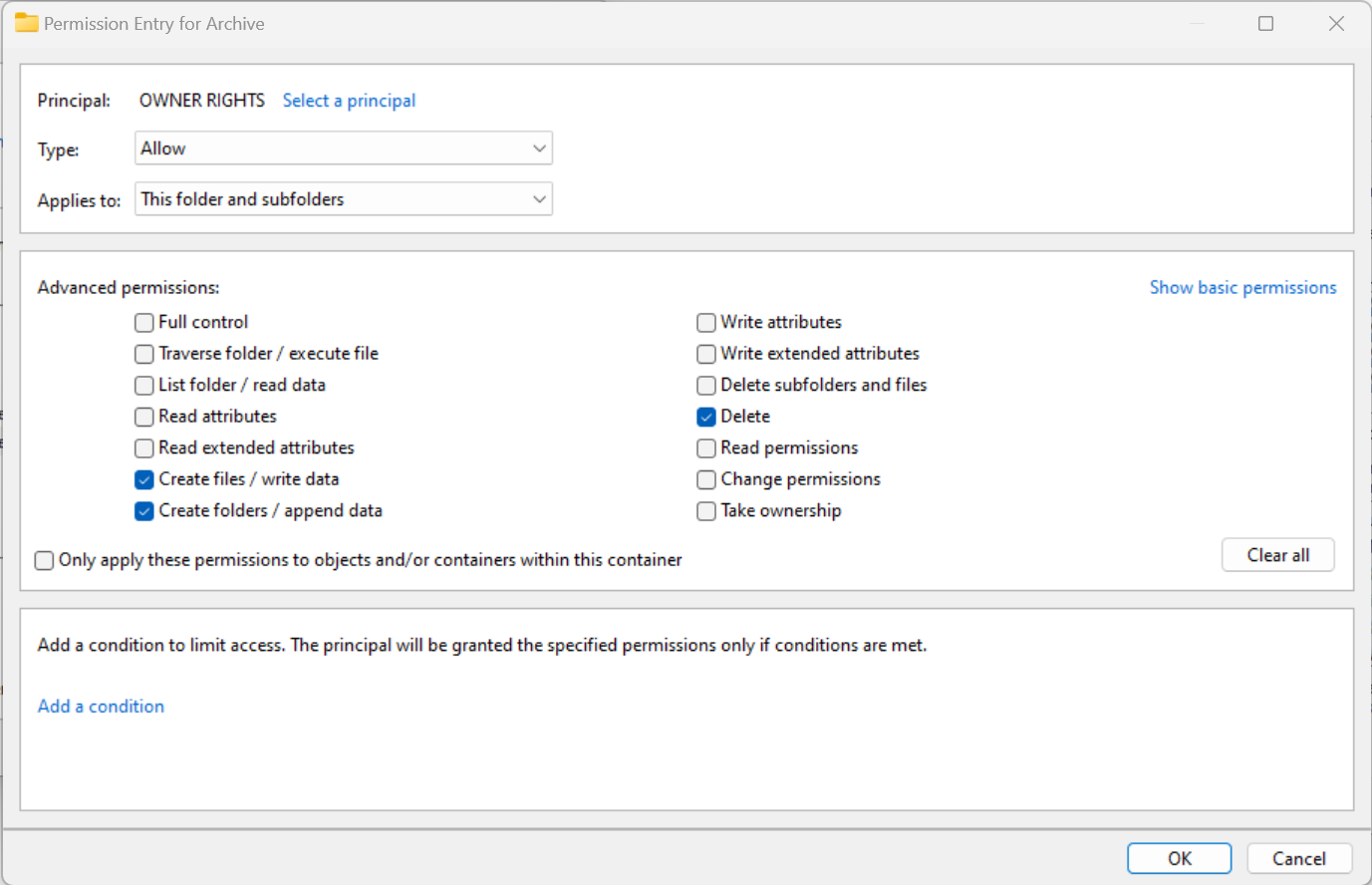
c. Restrict Administrator Access
If desired, you can remove or restrict access to files by Administrators of the file server by removing the Administrators group from the security settings for the folder. Note, however, that Administrators of the file server can still take ownership of a file because they automatically have the "Take Ownership" permission. When an Administrator of the server uses Take Ownership, the OWNER RIGHTS configuration is disabled. Then the new owner has the ability to modify the security of the file. Removing access by Administrators may help to prevent accidental deletion by Administrators, because such an operation would require three steps (take ownership, change permissions, delete file).
After completing these operations, the security settings for the storage location will be as shown below.
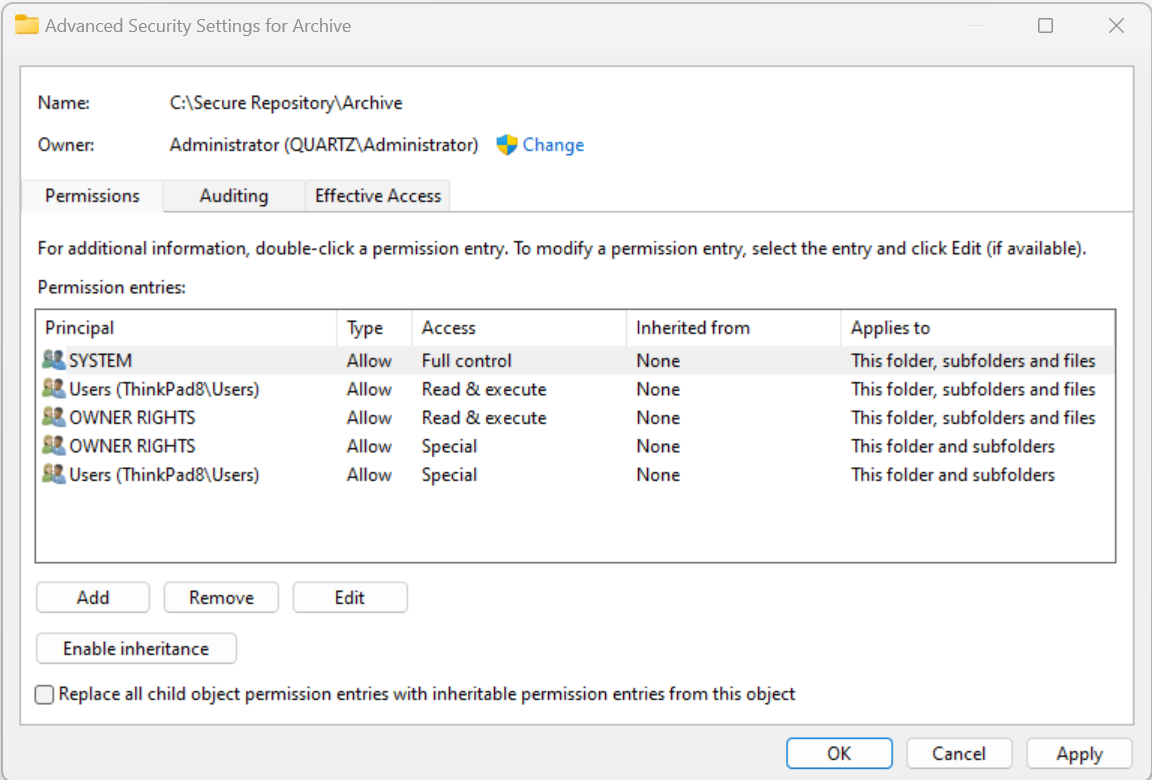
In this section:
Standard File System Recommended Security Settings
Secure Repository Backing Store Recommended Security Settings
 
|