

The Secure Repository > Accessing Data in the Secure Repository > Using Quartz PCI/CFR
 
|
Accessing Data in the Secure Repository
Using Quartz PCI/CFR
The File Manager
Selecting the File Manager tab at the bottom left of the PCI/CFR main window will display the File Manager. The File Manager displays the folder tree on the Q: drive in a panel on the left and the contents of the selected folder in a panel on the right. For each file, it displays the Name, Maximum Version, Date Modified, File Type and Size.
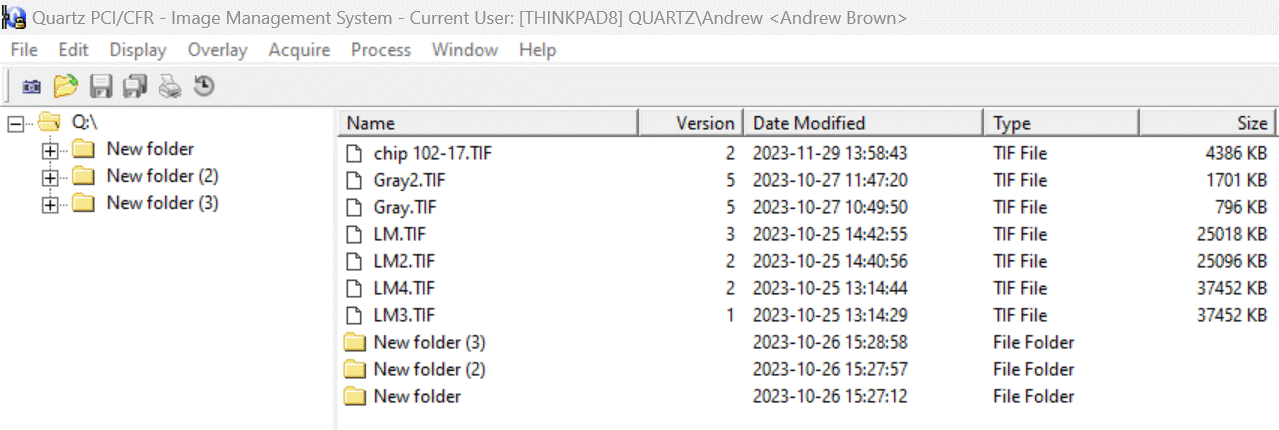
To open the latest version of a file, simply double click on the file name. If it is a .TIF file it will be opened in PCI/CFR and the Data View will be displayed. If it is an external file, the appropriate application for that file type will be launched. You can also open a file by right-clicking and selecting Open Latest Version from the menu that appears.
Within the File Manager, you can also retrieve any specific version of a file by selecting Open Specific Version from the right-click menu. In this case, you will be presented with the Open Specific Version dialog, which allows you to select the version of the file that you would like to open.
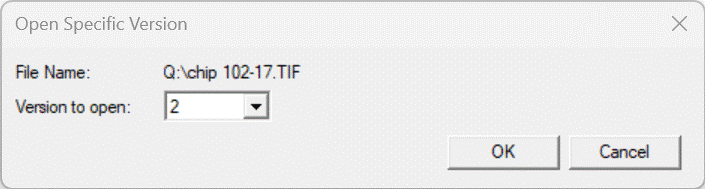
You can also select the Display Audit Information command from the right-click menu. This will display the audit information for the file as discussed inThe Display Audit Information Command. Similarly, the Display Audit Signatures command will display the file's digital signatures as discussed inThe Display Audit Signatures Command.
The File Open Command
As with most Windows programs, you can also use the The File Open Command to open .TIF files in PCI/CFR.
In this section:
Using Windows Explorer and Other 3rd-Party Applications
Using Quartz PCI/CFR
 
|